You can bold, italicize, and underline text on LinkedIn using my LinkedIn Text Formatter app. Choose the formatting you want, copy, paste, and post!
Interested in formatting the text in your LinkedIn profile and LinkedIn posts? You can bold, italicize and underline text in your LinkedIn profile and posts using our LinkedIn Text Formatter. LinkedIn doesn’t natively allow for formatting but that doesn’t mean it’s impossible. The letters and numbers you see on your keyboard aren’t the only letters and numbers available to us.
By using Unicode symbols that look like formatted text, we are able to trick LinkedIn and the viewer into thinking what they are seeing is bold or italics, or underlined text.
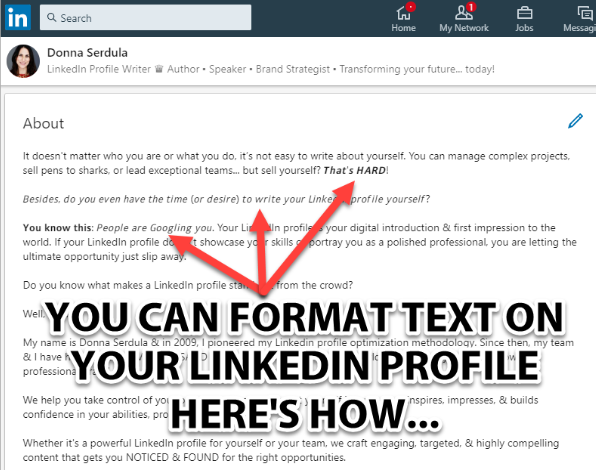
The takeaway here is to consider the ramifications and benefits of using formatted text in your LinkedIn profile. Please make a thoughtful decision and if you do decide it makes sense, use it sparingly.
1. Backup the LinkedIn profile section that will contain the faux formatted text. Copy all and paste into a word doc.
2. Enter the text you want formatted in the box below. As you type, you’ll see the text instantaneously transformed into bold, italics, underline and script.
3. Highlight the formatted text you like and copy it by using the right-click menu or by pressing Ctrl+C (Windows) or Cmd+C (Mac).
4. Open your LinkedIn profile or create a new post on LinkedIn.
5. Paste the text into the area of your choosing by using the right-click menu or by pressing Ctrl+V (Windows) or Cmd+V (Mac).
6. Voila! Formatted text on your LinkedIn profile!
CAUTION: If you are close to the maximum characters, you may find that LinkedIn’s character count behaves a little wonky when you paste your unicode text in. Makes sure you save your original text.
If you REALLY want to make your profile snazzy, you can also check out our library of symbols.
Access my LinkedIn Headline Generator to get MORE VIEWS to your LinkedIn profile and
MORE OPPORTUNITY!
Access my LinkedIn Headline Generator app to boost your brand and achieve higher placement in LinkedIn Search results. Your profile will get more views and you will collide with amazing opportunities! All it takes is a couple of clicks and in seconds you have an engaging, professional LinkedIn Headline that impresses. It's fast, easy, and completely free.
Input your search keywords and press Enter.