Learn everything you need to position your profile successfully with the right LinkedIn Background Photo... and browse our free library of Background Photo Images, ready to download immediately.
The difference between a profile that uses the default LinkedIn background photo and one that uploads a unique, eye-catching LinkedIn profile is staggering! This page is your guide to everything you need to know about LinkedIn Background Photos, from choosing the right background photo, customizing it, and uploading it to LinkedIn. You’ll get a complete library of free images you can download, a design guide that shows how your background photo will appear across all devices, and links to great sites and tools.
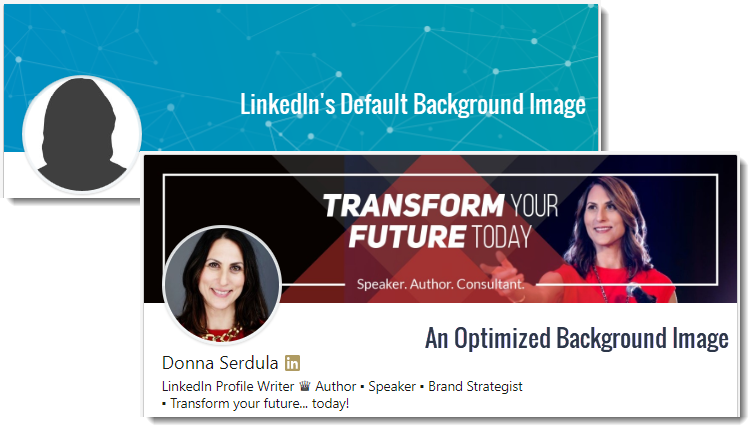
Here’s what I cover in this article…
The LinkedIn profile is responsive, which means the profile looks different depending on the screen size of the device you are using to view it. Think in terms of the screen size differences between a desktop monitor, a laptop, and a little iPhone. These different devices all have different screen sizes. You will find that the background image stays pretty much the same but the profile picture that is left aligned will cover more or less of the background photo depending on the device you are viewing it on.
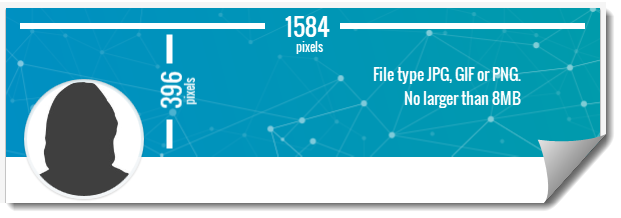
You can see how the LinkedIn Background image is hidden by the profile picture depending on the different displays by looking at the following screenshots:
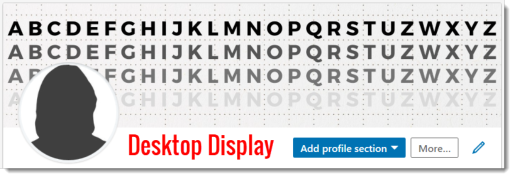
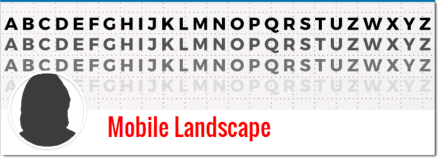
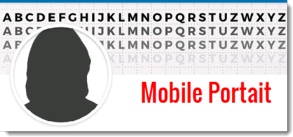
Desktop: The background image is only one size ever, no matter what size you make your desktop browser window, no matter which browser you see it on, no matter what device: it’s 798 by 192 pixels, though they (and we) recommend you double up on those pixels — 1584 by 396 — because many desktops and laptops, and most devices, have twice the pixel density than usual.
iOS app (iPhone, iPad) and Android app: Depending on whether the device is in portrait or landscape mode, the profile picture cloaks more of the background photo. So whatever composition you use, be sure you put the important part of the image in the center.
TIP: If there’s anything in the picture you wouldn’t want to see cut off, keep it away from the profile picture area!
Rather than go with the masses, upload your own, unique LinkedIn profile background photo. When choosing your LinkedIn background photo, make sure the image matches your personal/professional brand and conveys your unique message. Choose images that inspire you or reflect what you do.
Here are some ideas:
The image you choose should be professional and it should reflect your personal brand.
There are plenty of Royalty-free Stock Images sites specializing in great-looking photos. A few of my favorite sites that specialize in free images are:
Just visit the site and conduct some searches. You can search by industry (Manufacturing, Healthcare) or concept (Diversity, High-Performance).
Look for images that can be cropped into a thin, long rectangle!
Here are a few sites where you can search and purchase professionally rendered images:
Once you find the right image, you can upload it as is OR you can customize it. Consider choosing 3 or 4 images and putting them together as a montage. You can even add your favorite motivational quote or your company’s tagline to your LinkedIn profile background image. Here are a few of my favorite online image editors to make the image even more perfect!
Time needed: 5 minutes.
Instructions to upload a LinkedIn profile background photo
1. Click the Me icon at the top right of your LinkedIn homepage and then click View profile.
You are now viewing your LinkedIn profile.
2. Click the edit icon on the Intro portion of your profile.
You are now in edit mode.
3. Click the edit icon on the background photo.
You are now where you can upload an image or adjust your image by applying filters.
4. Select an image from your computer to upload and click Open.
Make sure the image fits your brand and is professional.
5. Click Save.
Congratulations! You now have a background image.
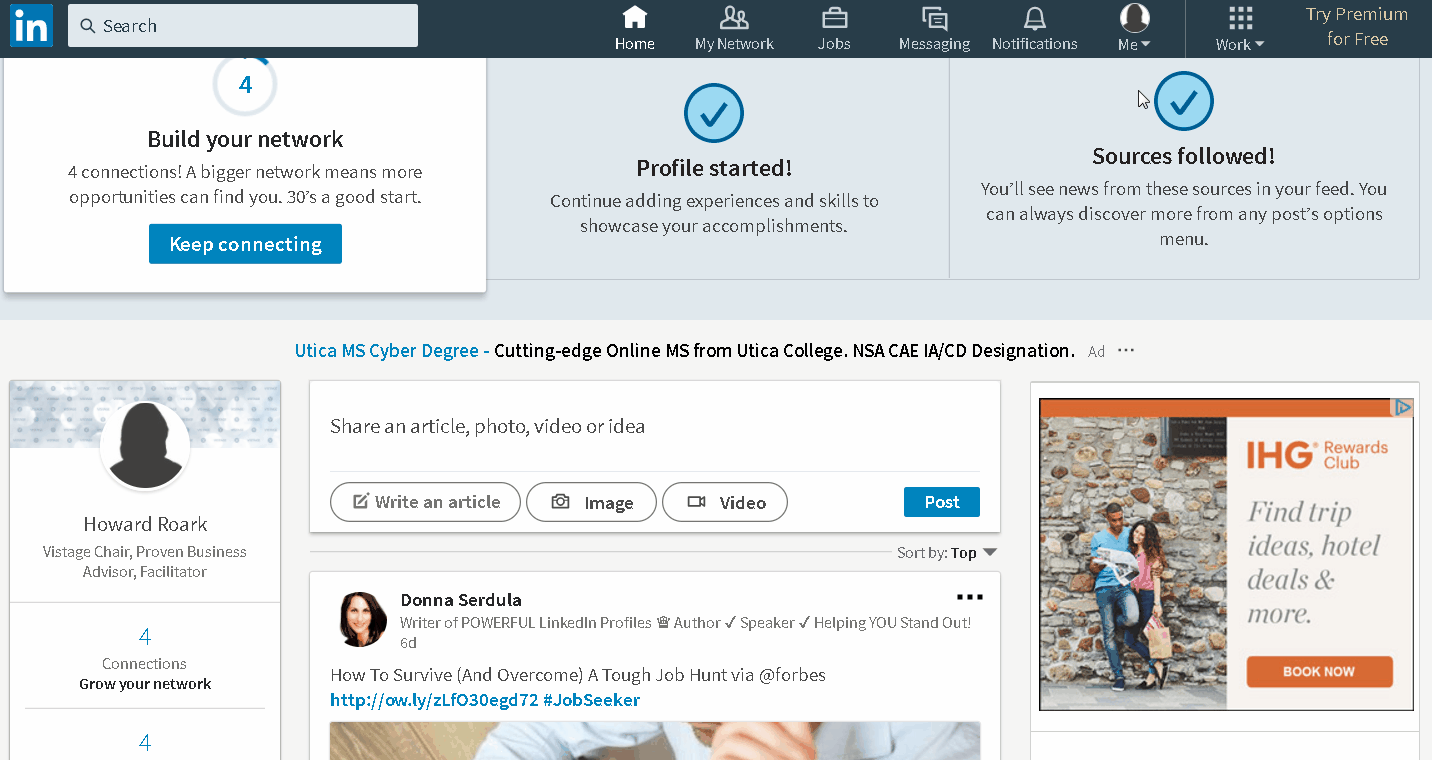
Here is a library of LinkedIn Background photos you can grab right now, free of charge. If you’d like to access my entire gallery of LinkedIn background images, check out my LinkedIn Toolbox.
All images have been sized correctly and optimized for your LinkedIn profile. Download for your own personal use on LinkedIn, please!
Now that you have a POWERFUL LinkedIn Headline, it’s time to optimize the rest of your profile. Whether you want to do it yourself OR you would rather hire someone to do it for you, I can help!

My LinkedIn Makeover DIY Kit is a video eCourse that walks you through crafting a compelling LinkedIn profile. Everything you need to craft a profile that impresses. You get videos, step by step instructions and loads of examples to assist you.

My team of Branding Specialists have written THOUSANDS of LinkedIn profiles. We work directly with you to create a professional presence that brands you as a high achiever and collides you with the right opportunities
Input your search keywords and press Enter.