August 13, 2014
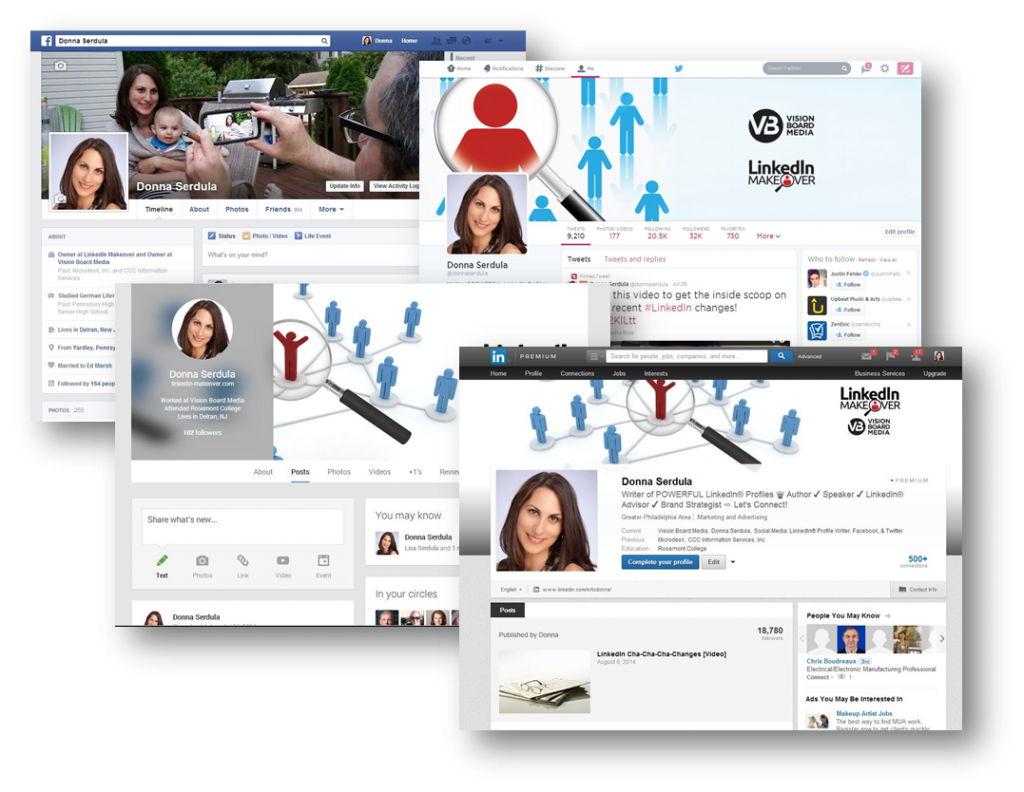
LinkedIn recently introduced the ability to upload a customized LinkedIn background image to your LinkedIn profile. Currently it’s only available to premium LinkedIn members but will be rolled out to free account holders shortly. In the meantime, free LinkedIn account holders can request early access.
For the longest time, the LinkedIn profile, although chock full of great information, looked quite dull. Especially when you compared it to Facebook, Twitter, and G+.
Thankfully, LinkedIn decided to join the other Social Media sites and add the ability to upload a background image to the profile page.
LinkedIn provides a bunch of background images to use. These background images aren’t exactly the most professional images (Balloons? Bubbles? What are you thinking, LinkedIn?). Utilizing one of LinkedIn’s images will certainly not add any uniqueness to your profile since so many other LinkedIn users will undoubtedly use the exact same images.
If you want to stand out and have a profile that is professional and branded, you must upload your own customized background image.
Included in my LinkedIn Toolbox product are customized background images that you can immediately use. Here’s a few samples:
Feel free to use one of these LinkedIn background images on your LinkedIn profile. All you have to do is click the image and then when you see the full size image, right mouse click and choose Save As.
But what if you want your own branded customized LinkedIn Background image?
Choose an image that you can crop to 1400 x 425 pixels. LinkedIn’s background image is responsive which means that the image can grow and shrink depending on the screen size of the device you are using to view it. Because its responsive, there are areas of the image that you will almost always see and other areas where you may only sometimes see. This means you have to be careful with the image you select and the placement of any logos.
I created these templates to help you determine which areas of the customized background image are viewable so you can place your logo or focal point of the photo in the right spot:
Here is the template with pixels listed:
When choosing a LinkedIn background Image, you need to make sure that the image matches your personal brand and conveys your unique message. Choose images that inspire you or reflect what you do.
Here are some ideas:
The main thing to remember is that the image you choose must be PROFESSIONAL! Please don’t upload pictures of your children, pets, or vacation photos. You want the image to reflect well on you AND you want it to complement your professional brand.
Are you using a customized background image? Post the link to your profile in the comments so we can see your background image! Just scroll down…
Access my LinkedIn Headline Generator app to boost your brand and achieve higher placement in LinkedIn Search results. Your profile will get more views and you will collide with amazing opportunities! All it takes is a couple of clicks and in seconds you have an engaging, professional LinkedIn Headline that impresses. It's fast, easy, and completely free.
Instant Access
I LOVE LinkedIn! But I am not endorsed by or affiliated with LinkedIn in any way whatsoever.
There is NO relationship or affiliation with, sponsorship, or endorsement by LinkedIn with this Website.
Absolutely NO content has been authorized by or represents the views or opinions of LinkedIn or LinkedIn personnel.
LinkedIn Makeover is simply a description of a service I provide. My company is called Vision Board Media.
Input your search keywords and press Enter.
Hi Donna,
This had been on my “to do” list for a couple of weeks. Your post prodded me to just do it.
It was actually a lot of fun and I now have dozens of backgrounds I’ve created at my disposal. I used a ‘public domain’ photo website. The license is here: https://creativecommons.org/publicdomain/zero/1.0/
Make sure you copy the full-sized photos and not the thumbnails when you manipulate the photos in a photo editor. I used the free FastStone Image Viewer 4.9 available from downloads.com. I’d need to write an entire article on how to easily do all this for the novice. So, I’ve only provided my basic suggestions in this post.
I’ve settled on my current favorite. Viewers can see my customized background at: http://www.linkedin.com/in/dfanberg/
Thanks for posting this on your blog. Now, my background is truly unique. Any comments from viewers of my new background would be greatly appreciated.
The templates are handy. Thanks! I created and uploaded a background for my profile: https://www.linkedin.com/in/gurdas
Not exactly what I want, but better than nothing. Comments?
I noticed that the background is visible only to people who have logged in to LinkedIn, and is not visible in the public profile. Is there a setting to fix this?
Is it ok to upload a poster of a cause ?
Hi,
A very useful post. Thanks for that.
I think the background picture should be chosen to say something about who you are and what you do in a simple (symbolic?) way.
I am a building project manager with a special interest in the renovation and transformation of old heritage buildings. So what could be better as a background picture than a stack of old building blueprints on a drawing table!
My question is:
The background is only visible to my connections and not to the public.
The preview function allows me to toggle between public and connections view, but does not allow me to change this setting. Is there a way to make my background visible to all viewers, or is that only possible with a premium account? (I have a basic account…)
Thanks,
Jeroen
I updated my LinkedIn URL per recommendation from https://www.BrandYourself.com. So, use this updated link to view my customized background instead of the one I listed in my first comment above.:
https://www.linkedin/in/dougfanberg
I appreciate any feedback or visits to my LinkedIn profile.
-doug fanberg
How embarrassing!!! I left the “.com” out of my link. I apologize for the error and any confusion.
PLEASE USE THIS URL INSTEAD!!!:
https://www.linkedin.com/in/DougFanberg
I wish I could have just edited my previous post, but that option isn’t available.
-doug fanberg
Hi Gurdas and Jeroen,
As Gurdas noted, only those who have actually logged onto LinkedIn via their account have the opportunity to view your profile with the background. Without logging into their LinkedIn account, all browser searches (e.g.; Bing, Google, etc.) will be directed to your Public profile. This may occur because the browser search found either your name or a keyword phrase within your profile.
To see your profile with your background, the user may need to select ‘View xxxxx’s Full Profile” button in your Public profile. They will then be prompted to create a new account. If they already have a LinkedIn account, a banner will appear at the top of the page reminding them they already have an account and can click a link to log in. However, if a user has previously logged into LinkedIn, they should be directed right to your Full Profile.
There isn’t any way to modify your Public profile to display your background pic, logged in or not.
-doug fanberg
Doug, just looked at your profile, nice image and very nice use of the emojis (lock and lock and key) I haven’t seen anyone else bring these into LinkedIn Profile. Was there anything special you had to do to insert them?
Hi Jill,
Thank you for the kind words. Yes, I had to do something “special” to insert the emojis, but it shouldn’t be too difficult for anyone to do.
Assuming you’re using some edition of Windows and you have access to the ‘Start button’, just click on the Start button and type ‘character map’ into the ‘Search programs and files’ field at the bottom of that menu. Click ‘character map’ on the results list. After it pops up, change the Font field to ‘Segoe UI Symbol’. Now, just search through the 100’s of available characters, select your choice,with the Select button, click the Copy button. Now, you just paste your character(s) into your headline. I use the keyboard combination to do that, or right-click and choose ‘paste’ at your insertion point.
I hope these instructions are clear enough to help you duplicate this process.
-doug fanberg
As a design professional and photographer I welcome this development and made us of it immediately. However, no one seems to mention the frightening amount of compression Linkedin does to your image, rendering it ugly and illegible. Responsiveness is a must, but on today’s new retina displays and high resolution screens – it makes the whole exercise fruitless. Who would hire me if my images look rubbish?
Can someone tell me how to make the background image visible to everyone? Right now its only appearing to my connections.
Hi Donna,
You have three separate formats for the way you personal picture is displayed. Can you detail if there are settings that can control which one to use by default, or is this dependent on the external users access control?
LinkedIn added secure http. Now, my profile URL is: https://www.linkedin.com/in/dougfanberg/