
Simply put, LinkedIn’s Publishing Platform is blogging made super easy! No longer do you need your own Website to blog. Now, you can do it straight from LinkedIn.
With the platform, you can follow fellow publishers and build your own followers at the same time. One of the biggest benefits is using the platform to brand yourself as a thought leader. By using LinkedIn publishing, your blog post is instantly released to a network of professionals who want to read, comment, and use professional advice. Whether you write about professional development, SAAS, project management, engineering, job searching tips, or anything else of a professional nature, readers are looking for relevant content.

But the best part of publishing on LinkedIn is that every post is automatically added to your profile page, right under your picture and contact info. When people view your profile, they immediately see your posts. Talk about building a strong professional brand steeped in thought leadership! LinkedIn even provides you with stats on how many people have read your post, how many liked it, and the number of comments you received on it.
So how do you use LinkedIn Publishing? It’s actually very easy to use. Here’s the step-by-step guide to start:
First, go to the top of your LinkedIn homepage, to the box where it says “What’s on your mind?” and click on the small pen logo. This will open up the publisher.
Once opened there’s a section to write your headline, a place to add an image, and the main field to write your post. Look familiar? It’s similar to Microsoft Word or WordPress. The great thing is, you can type or paste from another document, such as Word or Google.doc, right into the editor and format it there.
Whether you type or paste your content, review it carefully for grammar, spelling, AND formatting issues. Beware! When copying text into the publisher, hyperlinks might break and sometimes text might have extra spacing. You can also add images by clicking the camera button or by clicking the right arrow icon, you can embed slideshows or videos.
What’s the perfect length of a LinkedIn blog post? A long form blog post can be as short as 200 words or longer than 800 words. Rather than worry about length, think in terms of value imparted. Did you make your point? If so, end the post and publish it. There’s no need to drone on and on just to build words.
Last two things before you publish:
1. Add tags to your post so people can search specific terms and find it.
2. Create a bio. Doesn’t need to be long, just a couple sentences. Remember, anyone can read your post, let them know who you are!
Here’s the bio I use on my published posts on LinkedIn:
Donna Serdula & her team of Branding Specialists transform your dull, unprofessional LinkedIn profile into a powerful career tool that will get you noticed and found for the right opportunities. Visit LinkedIn-Makeover.com to transform your LinkedIn profile!
After you review your post, add the tags and bio, and you’re done. Just hit the “Publish” blue button at the top and viola! It’s posted for everyone on LinkedIn to read. Published your post and noticed a mistake? No worries! You can simply go back to the platform and edit any post. No need to start over.
So the question is, are you ready to publish?
If you want to publish but don’t have the time, inclination or writing ability… contact me. We have blogging solutions to help you become a publishing thought leader within your industry!
Access my LinkedIn Headline Generator app to boost your brand and achieve higher placement in LinkedIn Search results. Your profile will get more views and you will collide with amazing opportunities! All it takes is a couple of clicks and in seconds you have an engaging, professional LinkedIn Headline that impresses. It's fast, easy, and completely free.
Instant Access
I LOVE LinkedIn! But I am not endorsed by or affiliated with LinkedIn in any way whatsoever.
There is NO relationship or affiliation with, sponsorship, or endorsement by LinkedIn with this Website.
Absolutely NO content has been authorized by or represents the views or opinions of LinkedIn or LinkedIn personnel.
LinkedIn Makeover is simply a description of a service I provide. My company is called Vision Board Media.
Input your search keywords and press Enter.
Donna, your advice is spot on, as always. You have helped me so much; I’d like to share my three tips to help your readers LinkedIn Pulse article become a success AFTER they hit Publish. In my opinion, having 13 views on an article does not help a person brand themselves as a leader. Having insightful, valuable, well written articles with many views, likes and comments adds to your social proof, just like recommendations and skill endorsements. Getting your article featured on a LinkedIn Pulse channel adds the channel logo next to your name on the bottom of the article and increases views because it appears on the featured Pulse channel. You can not submit your article to Pulse. You have to get the momentum going, and then Pulse may pick it up. Although LinkedIn does not share the exact formula for getting featured on Pulse, my observation is you have about 24 hours once you hit publish to get featured. So be ready to promote your article as soon as you publish it.
For every hour I spend writing an article, I spend about 5 hours promoting it.
Twitter Article Promotional TIPS
– Pre posting – connect your twitter account to your LinkedIn account. You do have a twitter account with the same profile photo, header photo, headline and a link back to your LinkedIn profile, right? I offer https://twitter.com/dougalesusa as my humble example. To connect your LinkedIn account to your Twitter account, while logged into LinkedIn, click on your photo in the top right corner of the screen->click Privacy & Settings -> under Settings click Manage your Twitter Settings, add your twitter name and click yes to DISPLAY your twitter name. This will give you a twitter notification each time someone tweets your article because LinkedIn will automatically add your twitter name to every article twitter share.
– Post-Publishing – go to your own article and click the twitter bird symbol. After you click, you should see your twitter name, article title, @LinkedIn and a link to your article. Tweet your article. When you get notified that someone engaged with your tweet, reply as you thank them, favorite their engagement, consider tweeting something of theirs, and consider following them.
– Consider trying “Click to tweet” and embed this into your article. Want to see an example of this being used in an article? I offer one of my articles https://bit.ly/ROIfromLinkedIn
LinkedIn Groups Article Promotional TIP
Determine which of your groups are relevant to your article. Before you share your article with a group, follow the 9-3-1 rule of group participation success. 9 – “Like” at least 9 other topics that have been recently posted to the group. 3 – Make 3 well thought out, short, value adding comments to other topics that have been recently posted to the group. 1 – Share your article, adding a personalized, group specific opening comment. As you get engagement, be sure to reply, thanking them for reading your article and answer questions.
LinkedIn Network Article Promotional TIPS
Within your network, identify a handful of strong supporting members. Like, comment, and share their content. Once you have done this, send them a personalized message with a link to your article. Again – personalize it!
Just to share with you an example, I am known as being silly, it’s part of my brand, so this works for me.
I’d like to share with you my article about using LinkedIn to increase your results at events like trade-shows and networking events.
http://www.linkedin.com/pulse/3-linkedin-techniques-improve-convention-results-doug-ales
I would be honored to receive your “like” and positive comment on my article. Your “like” helps inflate my sensitive ego and helps me confirm I’m a big deal on a fairly irrelevant website called LinkedIn. Your comment is a signal to LinkedIn to share this article on more home page feeds, resulting in a positive increase in article distribution.
Conclusion: Don’t just post and hope, actively promote your LinkedIn articles.
I hope these three TIPS helps your readers have success when they publish articles to the LinkedIn platform.
Thank you. Do you have to be a paid premium member? I can’t seem to find the place to write it when I open what’s on your mind …