
The question you probably have is: How do I merge or delete a duplicate LinkedIn account?
First off, you can’t merge LinkedIn accounts… At least not totally.
LinkedIn will sometimes help you merge two accounts. But that’s just moving connections from one account to another. They won’t touch your recommendations, work experience, pending invitations, or group memberships.
Ultimately, if you want to merge two accounts, it is best to do it manually. If you still want to ask LinkedIn for help, all you have to do is contact them via their help desk. Provide them with the primary email addresses of all accounts and identify which account you want to keep. To do it yourself, keep reading…
1. DETERMINE which account you want to keep and which account you will eventually delete. I would suggest keeping the account with more connections.
2. LOG IN to the account you will eventually delete.
3. EXPORT your connections list. Contacts > Connections > Export Connections
(Remember where you save this CSV file)
4. SAVE any sections of your LinkedIn profile you wish to reuse. Profile > Edit Profile. Copy the text you want to keep and paste it into a Word document for later use.
5. DOCUMENT any recommendations you received. Contacts > Recommendations Copy and paste the recommendations into a Word document for later use.
6. RECORD the Groups to which you belong. Groups > Your Groups
7. PROCESS any email in your LinkedIn Inbox.
8. CLOSE your Account. Settings > Account > Close Your Account
Now that you have all the old information recorded, it’s time to enter it into the LinkedIn account you want to keep.
1. LOG IN to the LinkedIn account that you are merging into.
2. UPLOAD your connections. Contacts > Add Contacts > Any Email > Upload Contacts. Remember that CSV file? That’s the one you want to select.
3. PASTE your old profile. Profile > Edit Profile (Rather than copying & pasting, you can hire a LinkedIn profile writer to write your profile)
4. REQUEST new recommendations. Contacts > Recommendations In the request, paste the old recommendation the person wrote so they can easily repost it.
5. JOIN the Groups you had been a member of prior. Groups > Group Directory
Congrats! You have just successfully merged two LinkedIn Accounts!
Oh no, Mr Bill! You can’t login to that duplicate account? Don’t worry, I have a few tricks up my sleeve for you.
Tip #1
1. Attempt to log in to LinkedIn using an old email address and your typical password.
2. If the password is incorrect, choose Forgot Password.
3. If you get an alert that the email address is incorrect, keep trying with alternate email addresses you use.
4. Check the inbox of your alternate email inbox for an email to reset your password. Follow the directions to reset the password.
Tip #2
Can’t figure out the right email?
1. Login to your main LinkedIn account
2. Perform a search for your duplicate account.
3. Are you already a connection with the duplicate account? If so, open that duplicate profile and check out the Contact information. Is there an email listed That’s the email you used to register the account.
4. Log out and try logging in again using that email address.
Tip #3
Still can’t figure out the right email? Maybe you no longer have access to that old email?
It happens, no worries. We have one more option… LINKEDIN TECH SUPPORT!
1. Contact LinkedIn Tech Support
2. Provide them the following information:
3. Sit back and wait. LinkedIn is quite notorious for taking their time answering tech support tickets.
Your duplicate LinkedIn account should now be history! I’d love to hear how this process went for you. Were you able to do it on your own or did you need to contact LinkedIn? Was LinkedIn helpful?
Just scroll down to leave your comments!
Access my LinkedIn Headline Generator app to boost your brand and achieve higher placement in LinkedIn Search results. Your profile will get more views and you will collide with amazing opportunities! All it takes is a couple of clicks and in seconds you have an engaging, professional LinkedIn Headline that impresses. It's fast, easy, and completely free.
Instant Access
I LOVE LinkedIn! But I am not endorsed by or affiliated with LinkedIn in any way whatsoever.
There is NO relationship or affiliation with, sponsorship, or endorsement by LinkedIn with this Website.
Absolutely NO content has been authorized by or represents the views or opinions of LinkedIn or LinkedIn personnel.
LinkedIn Makeover is simply a description of a service I provide. My company is called Vision Board Media.
Input your search keywords and press Enter.
Hi Donna,
These tips are so helpful. I’m certain that I’ll be sharing these tips with my seminar participants. I found I have duplicate accounts myself so I’m be following these instructions someday too.
You content is an excellent source of tips and techniques in my seminars. Keep up the great work.
Lisa Ann Landry – Social Media Marketing Trainer
Co-Creator – The New SNCC Way – Strategies, Networking, Customer, Capitol
https://tinyurl.com/SFMSWSM
Need a light? I’m an exuberant force of light… Come light up your life!
Hi I have two accounts and I would like to delete the one which is inactive and keep the other. Kindly please provide some guidance
Great post. Super useful
Cheers
Thanks for tips!
Very useful! Thanks
Dear,
I was trying to use the Function” Merge LinkedIn accounts…”
Mistakenly, I should merge A into B and confirm A can be closed, but found the A was there…B has been merged and closed…. I need B because it keeps everything I should have, while A almost have nothing…. it’s only 1 hr this mistake happens….Do you have an approach how can reverse it back pls.
Thanks
Dear Donna, thanks for the tips.
One point not so clear in your guide, what will happen to all skills already validated in the former account.
Thanks again for the step by step guide and best regards.
Oh my goodness…the Oh know Mr. Bill is something I say at least weekly. So excited to know there is someone else who still remembers it
I happen to use the same email address for the old account as well as the new one. I’m not sure how LinkedIn allowed me to create a new account with an existing email address!!
How do I delete the old one now?
Is it possible to move the bulk of my connections but leave some behind and then delete my account?
Thank you for your help! I have made a mistake and now want to undo my merge ! Help !
Mistakenly, I should merge 1 into 2 and confirmed. I didn’t realize only the contacts would move over , not the content , endorsements on my page. So I need need 1 back because it has everything I should have, while 2 almost have nothing…. Do you have an help how can reverse it back pls.
Thanks