June 28, 2012


“How do I add bullets to my LinkedIn profile?”
It’s a question I have answered many times here on my blog but it is time to revisit it. Especially because I have NEW bullets to share with you!
So buckle up, kids! I am going to show you how to add bullets to your LinkedIn profile to increase it’s visual appeal!
I hate to say this but there is no “bullet button” within LinkedIn. In fact, you can’t even bold, italicize or underline text. You see, your LinkedIn profile is pure text without formatting. Talk about dull.
All is not lost!
There are more characters available to us than what we see on our keyboard. Text is more than just numbers and letters. There are symbols available to us that we can use like bullets.
The simplest way to use these symbols is to copy and paste.
Watch this video to learn how:
In order to use these symbols, all you have to do is copy and paste them.
1. Highlight the symbol you want to use.
2. Once it’s highlighted, COPY it. You can copy it by clicking Ctrl-C or right mouse clicking on the highlighted symbol and choosing COPY from the right mouse menu. If you use a Mac, you can click Apple+C.
Your symbol is now copied and ready to be pasted.
3. Open up LinkedIn and login. Click Profile > Edit Profile. Get yourself to where you want the bullet placed.
4. Paste it by clicking Ctrl-V or right mouse clicking and choosing PASTE from the right mouse menu. If you use a Mac, you can click Apple+V.
Here are some symbols that work great as bullets:
Stars:
★ ✪ ✯ ✰
Arrows:
☛ ☚ ☜ ☝ ☞ ☟ ⇨ ► ◄ ► »
Traditional bullets:
■ ♦ ◆ ●
Ticks:
✔ ✘ ☐ ☑ ☒
But wait, there’s more! You can include symbols as visual clues.
Email:
✉ ✍ ✎ ✏ ✑ ⌨
Phone:
✆ ☎ ☏
You can even create horizontal lines by repeating the symbol:
☲☲☲☲☲☲☲☲☲☲☲
▄▀▄▀▄▀▄▀▄▀▄▀▄▀▄▀▄
▬▬▬▬▬▬▬▬▬▬▬▬▬▬▬▬▬
▓▒░▓▒░▓▒░▓▒░▓▒░▓▒░
You can illustrate your profession using symbols. I have written LinkedIn profiles for musicians in which I used music notes to highlight certain passages: ♬♪♫. I once wrote a LinkedIn profile for an exterminator and I used this symbol, Ѫ, as a bullet because I thought it looked like a bug.
Here are some fun characters that you can use to make people smile:
☮ ✈ ♥ ☠ ☊ ☗ ♘ ♝ ☃ ☂ ☁ ☀ ☺
It’s important to add visual appeal to your LinkedIn profile and it’s certainly addictive adding fun symbols. I must caution you to use these symbols SPARINGLY! Using too many symbols will make your profile look busy and unprofessional. I suggest using 1 or 2 symbols for your LinkedIn profile. Remember, LESS IS MORE!
I have also published: How To Create Bullets in LinkedIn AND How Do I Add Bullets to My LinkedIn Profile.
For more symbols, visit Wikipedia’s page on Miscellaneous Computer Symbols.
If you have any questions or suggestions, feel free to leave a comment! I’d LOVE to hear from you!
Access my LinkedIn Headline Generator app to boost your brand and achieve higher placement in LinkedIn Search results. Your profile will get more views and you will collide with amazing opportunities! All it takes is a couple of clicks and in seconds you have an engaging, professional LinkedIn Headline that impresses. It's fast, easy, and completely free.
Instant Access
I LOVE LinkedIn! But I am not endorsed by or affiliated with LinkedIn in any way whatsoever.
There is NO relationship or affiliation with, sponsorship, or endorsement by LinkedIn with this Website.
Absolutely NO content has been authorized by or represents the views or opinions of LinkedIn or LinkedIn personnel.
LinkedIn Makeover is simply a description of a service I provide. My company is called Vision Board Media.
Input your search keywords and press Enter.
Hi Donna,
First, I want to congratulate you on a job VERY well done on your info and pages for creating a LinkedIn Profile. I am a career counselor, and I have been advocating its use to everyone, and creating profiles for people as well. You’ve done a LOT here, and provided a great deal of info, and I plan to send people to your site.
I currently work primarily as a program manager of a program helping returning veterans successfully transition into jobs, and help them use LinkedIn to connect to vet-friendly employers, military recruiters, et cetera.
I’d love to connect on LinkedIn, but you are pretty out of my network, so I thought I’d request it here. I am just getting some new business ideas together, but when they are better formed, I’d love to talk about how we might possibly work on something together.
Thanks,
Andy Brucia- Seattle, Washington
or andybrucia@gmail.com
Hi Andy! Thanks so much for writing. I have sent you an invite to connect and I look forward to talking to you further.
Hi Donna
First rate article, I have incorporated some of your recommendations into my profile. I am very much a “visual” person and have always hated the blandness of LinkedIn.
Keep up the good work and Happy New Year
Dave
Hi Donna,
Thank you for such a brilliant article – I never thought about using visuals on my profile until I came across your piece here.
Julia
Thank you very much for the great idea and article.
Hello Donna:
Wanted to thank you for this excellent video and content regarding the use of symbols on Linked-In.
The information was very useful and applicable.
I have many friends and associates who seek my help with their Linked-In profiles and this new found insight will help to make their profiles even more robust.
Best wishes,
Bernie
Great information – looking forward to using this on my business profile
This was extremely helpful. Thank you for taking the time to do the research. Very well done.
Thank you for sharing this information.
I was promoted three times within two and one half years at the same company. All three positions are listed under the same company, so readers who “skim” my profile don’t think I changed jobs too frequently. I used your solid line to separate each position, and the position title and dates are below the line. The line looks a little too thick for this space. I tried creating a line in Word and pasting it into LinkedIn, but LinkedIn says I exceeded the character limit. It doesn’t give this message for the solid line.
Is there a way to create a thinner line with the same number of characters as the solid line?
Thank you.
So when do I use arrows or dots eg in my headline and in my job titles?
How to fool LinkedIn:
Here’s a link with neat little trick to add some text formatting to your linkedIn profile, eg: Underlines, etc
It’s meant for Facebook and Twitter, and requires some creativity when copying the text into your profile, but it generally speaking, it works 🙂
https://manytools.org/facebook-twitter/strikethrough-text/
Hi Donna, that was very useful, THANK YOU. Now, I’m wondering how you can actually underline or italize a word on LinkedIn.
Donna, what do you suggest for a college student’s headline? Currently, I am editing my LinkedIn and my title is Marketing intern for the company I am working for, but after reading this I realize taht is not an eyecatching and inviting headline. What do you suggest?
Thanks!
Jodi Cullity
Hi Jodi,
Check out my LinkedIn headline generator:
https://www.linkedin-makeover.com/linkedin-headline-generator/
It will get you the headline you deserve.
Thanks for sharing the spruce-ups Donna.
After reading this I went and did a search on Google for symbols & buttons. I found some very interesting resources which will also let you use your “alt” button to add them instantly. I’ve included the link for anyone who may be interested.
https://usefulshortcuts.com/alt-codes/bullet-alt-codes.php
Thanks again and best wishes to all for a great week. ? ? ?
Hi Donna,
Thank a lot.
Such a important thing, I haven’t thought about these.
Thank you so much.
Ankur
Greetings Donna,
Thanks so much for sharing. I was able to implement immediately…Question though, how do you “bold” your headlines/headings?
Jamaal
Hi Donna,
Thank you so much for sharing your knowledge and making my profile better. Much appreciated!
Kind regards,
Daniel
Extremely generous and kind of you to post these.:)
Jasmyne Boswell
Writing Coach/Editor